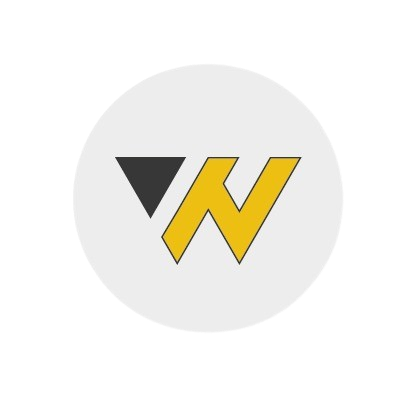Online classrooms allow teachers to give online courses in a safe and intuitive way. Instead of using platforms like Zoom or Teams, which have very few options, they can use the powerful tools that WorkFrater offers to teach their classes.
There are many advantages to creating an account on this platform:
Our students simply need to create a user account on WorkFrater. They will then need to search for your school or educational institution and request to join it. Afterward, your teacher will be able to add them to their online classrooms. They will have access to the online classroom and will be able to attend courses and use other resources available in the online classroom.
Your teachers, like your students, only need to create a user account to join your classroom. Afterward, they can search for your school and click the button to apply to become a teacher. You will receive a notification that they have requested to be a teacher at your school, and you will need to accept them.
Once they are part of your school page, they can create online classrooms. They can follow the tutorial here to learn how to create and manage a classroom.
Teachers, while creating their online classrooms, can decide if a student can join the online classroom without a webcam in the settings menu. If the teacher disables this functionality, the student will only be able to enter the waiting room but not the video call of the class.
Teachers also have the option, while creating their online classroom, to allow or disallow mobile devices from entering the classroom. If the teacher disables this option, students will only be able to enter the waiting room, but not the video call.
Once the video call has started, you simply need to press the 'Record' button. A window will pop up with all the options you need to record the screen of all the participants.
Like other videos, they will appear on your videos page. Your videos page can be accessed by clicking your profile picture button at the top right of the navigation bar. On that page, click on the 'Classroom' tab, and you will see all the recorded videos. As a teacher, all your student videos can also be accessed on your classroom page.
Yes, a student or another participant can share their screen during a video call, just like on Zoom or Teams.
By default, the site will record your video frame. When you share your screen during a lecture, it will record the shared screen. When a student or another participant shares their screen, their screen will also appear in the video.
The number of students you can add in a classroom and the number of classrooms you can have is limited by your plan. We invite you to check our price ranges for our plans.